A Beginners Guide to BIOS Legacy Mode, and UEFI Booting
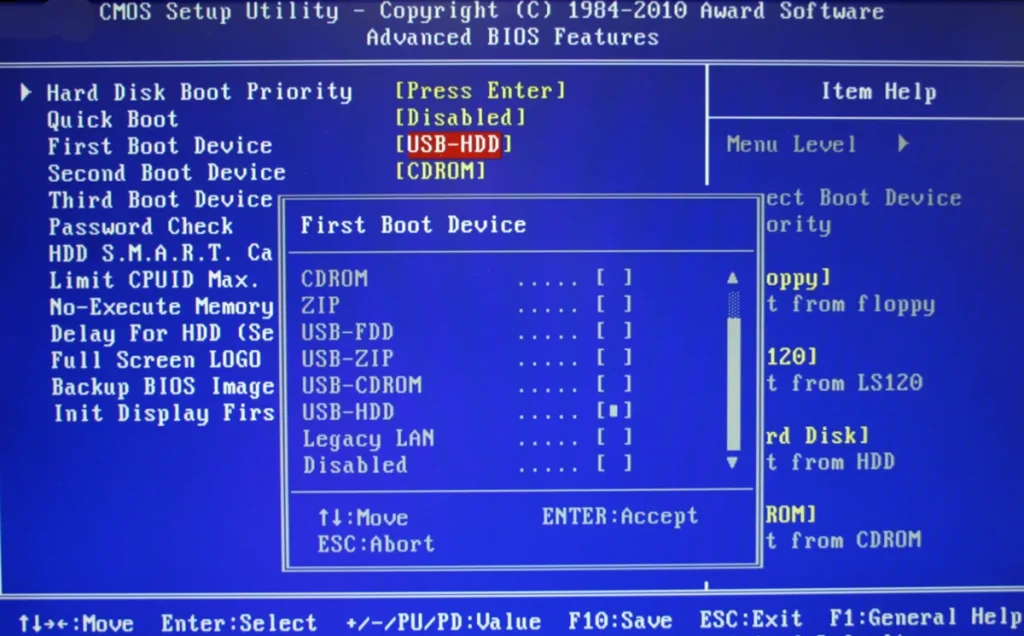
UEFI (Unified Extensible Firmware Interface) is a modern standard that has largely replaced the traditional BIOS. It offers advanced features such as faster boot times, enhanced security, support for larger storage drives, and a more user-friendly graphical interface. In contrast, Legacy BIOS uses a 16-bit architecture and provides limited functionality compared to UEFI. Understanding these differences can help users make informed decisions about their system's configuration.
Both UEFI and BIOS are types of firmware found on motherboards, responsible for initializing hardware components and loading the operating system during startup. They also allow users to configure settings and determine the order in which devices are booted. However, UEFI is more versatile, offering greater customization options and improved performance. This article explores the key differences between UEFI and BIOS, helping readers understand how each affects their computing experience.
What is Thunderbolt BIOS Assist Mode?
Thunderbolt BIOS Assist Mode is a feature that integrates with the Thunderbolt technology, allowing the system’s BIOS to allocate specific resources like PCIe and memory for Thunderbolt devices. This pre-allocation ensures that connecting or disconnecting Thunderbolt devices doesn’t negatively impact system performance or stability. When enabled, the BIOS reserves necessary resources, preventing potential issues that could arise from hot-plugging devices.
This mode enhances user experience by maintaining system performance and avoiding disruptions caused by Thunderbolt device changes. It helps prevent system crashes, slowdowns, and other issues that might occur when using Thunderbolt ports. By managing resource allocation efficiently, Thunderbolt BIOS Assist Mode contributes to a smoother and more reliable computing environment.
What Does BIOS Mode Do?
BIOS (Basic Input/Output System) is responsible for initializing and testing hardware components immediately after a computer is powered on. It plays a crucial role in the boot process, ensuring that all hardware is properly configured before the operating system starts. The four main functions of BIOS include Power-on Self-Test (POST), hardware configuration, boot order management, and system settings adjustments.
- Accessing BIOS: Users can access BIOS by pressing a specific key during startup, such as Del, F2, F10, or Esc. Once inside, they can navigate through a text-based or graphical interface to modify system settings.
- Hardware Configuration: BIOS allows users to adjust settings related to memory, CPU, and device configurations. It also displays information about installed hardware components.
- Boot Order: This feature lets users specify the order in which devices are checked for an operating system, making it easier to boot from USB drives, CDs, or external hard drives.
- System Settings: Users can customize date and time, power button behavior, and other system preferences within BIOS.
- Security Features: BIOS includes options like setting a password or enabling Secure Boot, which helps protect against unauthorized access and malware attacks.
Do I Need To Enable Thunderbolt In The BIOS?
Yes, in some cases, you may need to enable Thunderbolt in the BIOS before using Thunderbolt 3 hardware. Certain systems require manual activation of this feature in the BIOS. The steps to access and change settings vary depending on the manufacturer and BIOS version. Refer to your computer or motherboard manual for specific instructions, or contact the manufacturer for assistance. In some cases, a BIOS update may be necessary to enable Thunderbolt capabilities. Always ensure you have the correct drivers and firmware updates before proceeding.
What is UEFI Boot Mode?
UEFI (Unified Extensible Firmware Interface) is a modern replacement for the traditional BIOS. It offers enhanced features such as faster boot times, better security, support for large storage drives, and a more interactive graphical interface. UEFI boot mode refers to the method used by the system's firmware to initialize hardware and load the operating system during startup.
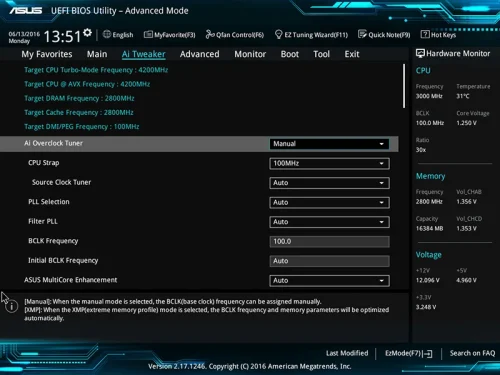
Unlike traditional BIOS, UEFI stores initialization information in a .efi file located on the EFI System Partition (ESP). This partition also contains boot loader programs, allowing UEFI to directly launch the operating system without going through the BIOS self-test. This streamlined process leads to faster boot times and improved performance. UEFI also supports advanced features like Secure Boot, which enhances system security by ensuring only trusted software is loaded during startup.
Note: While some people still refer to UEFI as "BIOS," most modern PCs use UEFI firmware instead. To distinguish between the two, terms like "UEFI BIOS" are often used for UEFI, while "Legacy BIOS" refers to the older standard.
Functions of UEFI Boot Mode:
- UEFI defines a new communication method between the OS and platform firmware, improving the efficiency of the boot process.
- It includes enhanced security features, such as Secure Boot, which prevents unauthorized software from being loaded during startup.
- UEFI supports both UEFI and legacy BIOS boot modes, giving users flexibility in system configuration.
- Users can access firmware menus during startup by pressing keys like Esc, Delete, F1, F2, F10, F11, or F12, depending on the manufacturer.
- UEFI allows users to select boot devices and manage network settings through its menu system.
- UEFI supports the loading of UEFI driver and application images, providing greater flexibility and functionality for pre-boot operations.
What Is The Difference Between UEFI And Legacy Bios Mode?
When choosing between UEFI and Legacy BIOS modes, consider factors like hardware compatibility, system requirements, and personal usage preferences. Here are the main differences:
| BIOS | UEFI |
|---|---|
| Runs on Legacy Hardware | Runs on both legacy and newer hardware |
| Only supports DOS and Windows | Supports Windows, Linux, and Mac operating systems |
| Smaller file size and uses less memory | Larger file size and uses more memory but provides more functionality |
| Boots via traditional method from MBR | Boots via modern method from GPT partition |
| Limited to 2TB storage support | Supports storage devices larger than 2TB |
| Fixed 16-bit architecture | Modern 64-bit architecture that is upgradeable |
| Can only address lower memory | Supports high-resolution graphics and inputs |
| Firmware cannot be updated without a flash ROM chip | Firmware updates are easy and don’t require flash ROM chip replacement |
| Limitations in booting from external devices | Better support for booting from external devices like USB, SD cards, etc |
How Do I Change Thunderbolt Settings In BIOS?
Changing Thunderbolt settings in the BIOS is a simple process. Here's a general guide:
- Step 1: Access BIOS
Restart your computer and enter the BIOS setup utility. Press a key like F2, Del, Esc, or F10 during startup. The correct key will be displayed on your screen. - Step 2: Navigate to Thunderbolt Settings
Once in the BIOS, use the arrow keys to find the “Advanced†or “Peripheral Configuration†section. - Step 3: Locate Thunderbolt Configuration
Look for an option labeled “Thunderbolt Configuration,†“Thunderbolt Security,†or similar. - Step 4: Adjust Thunderbolt Settings
Modify settings like security levels, port configurations, and device enumeration based on your needs. - Step 5: Save and Exit
Select “Save Changes and Exit†or a similar option. Confirm and restart your computer to apply the changes.
How To Unlock Advanced Settings In BIOS?
To unlock advanced settings in the BIOS, follow these general steps:
- Step 1: Restart your computer and access the BIOS settings. Use keys like F2, Del, Esc, or F10 to enter the BIOS. Check your documentation or on-screen prompts for the correct key.
- Step 2: Navigate to the “Security†or “Advanced†section in the BIOS settings.
- Step 3: Look for an option like “BIOS Lock†or “Advanced Settings Lock.†Disabling this will allow access to advanced settings.
- Step 4: If the lock is enabled, disable it by entering a password or key combination. Consult your documentation or manufacturer for specific instructions.
- Step 5: Save your changes and exit the BIOS. Press F10 to save and restart your computer.
If the above steps do not work, try these alternatives:
- Press CTRL+F10 and then CTRL+F11 during startup to access the BIOS (works on some computers).
- Press F8, F9, F10, or Del to enter the BIOS, then press A to show advanced settings.
- Press Fn+Tab three times in the BIOS.
If none of these methods work, the advanced settings may be locked by your manufacturer and cannot be unlocked.
Note: Not all computers allow users to unlock advanced settings in the BIOS. Some manufacturers restrict access to prevent accidental changes that could damage the system. If you can't find the option, it's likely that your system does not support it.
BIOS and UEFI perform similar tasks in a computer, but their internal workings differ significantly. While UEFI is the superior choice for modern systems, there's no way to upgrade a legacy motherboard to UEFI. The only solution is to replace the hardware. So, are you running a new system with UEFI, or an older one with BIOS firmware?
What is the difference between BIOS and UEFI?
The main difference between UEFI and BIOS lies in their architecture and capabilities. While BIOS uses 16-bit mode and has a limited user interface, UEFI uses 32-bit or 64-bit mode and offers a more advanced graphical user interface.
What is the difference between UEFI and Legacy BIOS?
UEFI is a 32-bit or 64-bit program written in C language, capable of running in protected mode with more addressable memory. Legacy BIOS is a 16-bit assembly language program that runs only in real mode, limiting it to 1 MB of addressable memory.
Is It Safe To Change Bios Mode?
Modifying BIOS settings can be risky, so always exercise caution. Incorrectly changing settings can cause the computer to not start, and some changes might damage the motherboard. It's best to have some technical knowledge before making BIOS changes. Here are some factors to consider when changing the BIOS mode:
- Compatibility: Ensure your hardware and OS support the desired BIOS mode. For example, switching from Legacy BIOS to UEFI requires checking if your hardware and OS are compatible with UEFI.
- Backup: Before making any changes, back up your important data. This helps recover in case of issues during the process.
- Manufacturer Guidelines: Different manufacturers may have specific instructions for changing the BIOS mode. Consult your documentation or support resources for accurate guidance.
- BIOS Update: In some cases, changing the BIOS mode may require updating the firmware. Follow the manufacturer’s instructions carefully to avoid risks.
Am I on UEFI or BIOS?
On the System Details page, select the Drive Encryption tab. Click More to see the firmware type. The firmware type will be either in BIOS or EFI (UEFI).
Why BIOS is better than UEFI?
Legacy BIOS mode is compatible with older hardware and operating systems that may not support UEFI. If you’re using older hardware or need to run older software that doesn’t support UEFI, legacy mode may be necessary. Legacy BIOS is generally considered more straightforward.
Why is UEFI called BIOS?
Unified Extensible Firmware Interface (UEFI) is a specification for a software program that connects a computer’s firmware to its operating system (OS). UEFI is expected to eventually replace basic input/output system (BIOS) but is compatible with it.
Which is faster legacy or UEFI?
UEFI mode is a newer and more advanced firmware interface that replaces the legacy BIOS (Basic Input/Output System). It allows for faster boot times, more secure boot processes, and support for larger disk sizes.
How to check BIOS?
- There is a sticker on the BIOS chipset, which contains the default BIOS version.
- When your computer is starting up, press F2 to enter the BIOS setup.
- In Windows OS, you can use system detection software such as CPU-Z to check the BIOS version.
Share This Article:
PRO-COOL Screws Cleaning Machine
Ensuring the feed screw and barrel remain in top condition is an essential part to achieving processing goals. Over time and under continuous operating conditions, the feed screw and barrel will experience wear. You will need both cleaning tools and measuring tools to ensure accuracy of your measurements. PromaXX provides Maintenance Equipment to our valuable customers in the daily maintenance of Feed screw and Barrel.
Pro-Cool Screws Cleaning Machine,Screws Cleaning Machine,Screw Cleaning,Cleaning Extruder Screw
Jiangmen PromaXX Extrusion Technology Co.,Ltd. , https://www.extruder-service.com